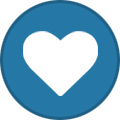Search the Community
Showing results for tags 'academy lms course assignment addon'.
-
Version v1.2
4 downloads
This addon provides assignment submission facility to Academy Lms online course students. Course instructor or teacher can provide assignment on their course topic to check the learning performance of students. Students have to submit the assignment answers based on their learning which is assessed by the teacher and they can justify their performance upon learning from that course. How it works Academy lms should be pre-installed in your server Download file on codinganme.com Download and install the addon to your academy lms portal For Instructor: From the instructor panel go to the “Manage course”. Then select a course. Now click on the “Assignment” tab. From here you can create an assignment by providing assignment details in the assignment form. On the right side you can find the assignment list. Now click on the icon, then from there you will see the assignment edit, delete option, and also submitted assignment list. The submitted assignment list contains a list of submitted assignments for the course. To check the submitted assignment click on view/review. Assignment marks and remarks can be provided here. For Students: Go to “My Courses” and click on the start lesson for any course. It will navigate you to the lesson playing page. From the bottom of the page click on the “Assignment” tab. Here you can see the active and expired assignment list. To submit an assignment click on the “Submit assignment” button. Assignments can be submitted until the deadline time. For the expired assignments, there will be a button called view result. Click on it to view your result.Free -
View File Academy LMS Course Assignment Addon This addon provides assignment submission facility to Academy Lms online course students. Course instructor or teacher can provide assignment on their course topic to check the learning performance of students. Students have to submit the assignment answers based on their learning which is assessed by the teacher and they can justify their performance upon learning from that course. How it works Academy lms should be pre-installed in your server Download file on codinganme.com Download and install the addon to your academy lms portal For Instructor: From the instructor panel go to the “Manage course”. Then select a course. Now click on the “Assignment” tab. From here you can create an assignment by providing assignment details in the assignment form. On the right side you can find the assignment list. Now click on the icon, then from there you will see the assignment edit, delete option, and also submitted assignment list. The submitted assignment list contains a list of submitted assignments for the course. To check the submitted assignment click on view/review. Assignment marks and remarks can be provided here. For Students: Go to “My Courses” and click on the start lesson for any course. It will navigate you to the lesson playing page. From the bottom of the page click on the “Assignment” tab. Here you can see the active and expired assignment list. To submit an assignment click on the “Submit assignment” button. Assignments can be submitted until the deadline time. For the expired assignments, there will be a button called view result. Click on it to view your result. Submitter Arfiano MV Submitted 02/19/2024 Category Plugins & Add-ons File Size 1.19 MB Demo https://demo.creativeitem.com/verify/assignment
.png.47be8edde79a033d4bfc773d187e55cd.png)