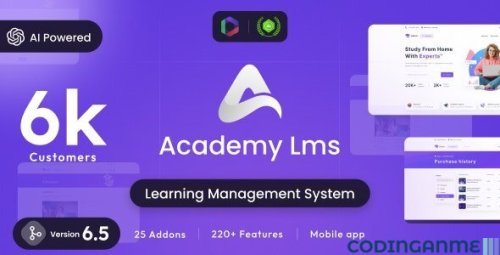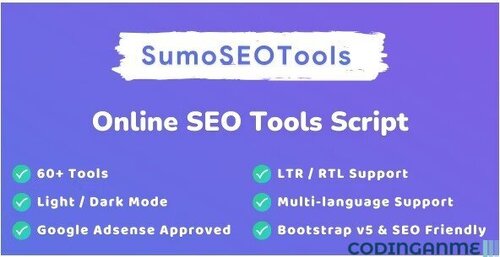Leaderboard
-


Arfiano MV Administrators 3Points5,734Posts
Popular Content
Showing content with the highest reputation on 02/18/2024 in all areas
-
Academy LMS 6.9.1 + Addons - Learning Management System
View File Academy LMS - Learning Management System Download free Academy LMS - Learning Management System NULLED + addons, apps and themes. Academy Lms NULLED is a marketplace script for online learning. Here students and teachers are combined together for sharing knowledge through a structured course-based system. Teachers or instructors can create an unlimited number of courses, video lessons and documents according to their expertise and students can enroll in these courses and make themselves skilled anytime and from anywhere. So start selling your courses by installing ACADEMY and make your online business today. List of addons, apps and themes for Academy Lms: Download Full Addons : https://safefileku.com/download/h2VZHwRB3M2c7pyk Quick start guide for course instructor/admin Read all our provided documentation carefully before using the software Install the application following “Installation and Update” guide carefully Login as site administrator to organize your system At first update your System Settings and Payment Settings from Settings option of the left sidebar menu. Also, make sure to provide a valid YouTube API key and a valid Vimeo API key on System Settings. If you have updated the Settings successfully, you can go to Categories option from the same left sidebar menu and create Categories. After creating Category, you can create Sub-categories under a specific Category. For creating Sub-categories you can go to the Categories page, select a specific category, click on the Action dropdown menu and select Manage Sub-categories. It will take you to the Sub-categories page. Now you can simply click on “+Add Sub Category” button and fill all the required fields to create a Sub-category. Now its time to create some Courses. Since a course will contain all the video lessons you have to create it carefully. Move to Courses option from the left menu, You will get a “ Add Course Form” after clicking on “+Add Course” button. Fill all the fields carefully Every Course should have at least one Section. Because at the end you will have to add a lesson under a specific section of a specific course. So, now you will have to create at least one section. Move to the Courses page, select a specific course, click on the action dropdown menu and select Manage Section. After clicking on Manage Section you will get the list of Section which is empty now. You have to create one by clicking the “+Add Section” button As you have created a Course and a section or multiple sections, now you will be able to create a lesson. Now, let’s move to the Course page again, select a specific course, click on the Action dropdown button, select Manage Lesson. It will also show the list of lessons that you’ve created. To add new you can just click on “+Add Lesson” button Quick start guide for course students Since the application has been already installed. Student can access the website by simply hitting the application URL Home page will appear every time a student hits the URL. From the home page, a student can search for a specific course, get all the top courses, top ten latest courses, get category based courses. A student can sign up if he/she is not registered yet. If a student is already registered he/she can log in. Student can add courses on their Shopping Carts or add them on their Wishlists Students can see the course details by simply clicking on a course thumbnail. The course details page contains all the essentials information about a course like, Title, Description, Outcomes, The prerequisites of the course, Lesson list Instructor details, and the rating and reviews. User can see a course overview here If Student want to buy the course they must add those courses on their cart After adding a course on Shopping cart if a student wants to see their cart items, they can to go to the Shopping Cart page by clicking on Go To Cart button, which appears on hovering over the cart icon of the header Student can remove courses if they want from the shopping cart page On the right side of the shopping cart page is the total price of the cart items. Under that is the Checkout button. If student want to check out they can simply click on the Checkout button and pay for those courses After a successful checking out student can see their courses on the My Courses menu. The student will get the My Courses button by hovering over their profile image from the header My Courses page will show all the courses which are purchased by that student. Student can play the lessons by clicking on the thumbnail from the My Courses page Submitter Arfiano MV Submitted 02/19/2024 Category PHP Scripts File Size 112.12 MB Demo https://demo.creativeitem.com/academy/1 point
-
Academy LMS - Learning Management System
- 93 downloads
- Version 6.9.1 NULLED
Download free Academy LMS - Learning Management System NULLED + addons, apps and themes. Academy Lms NULLED is a marketplace script for online learning. Here students and teachers are combined together for sharing knowledge through a structured course-based system. Teachers or instructors can create an unlimited number of courses, video lessons and documents according to their expertise and students can enroll in these courses and make themselves skilled anytime and from anywhere. So start selling your courses by installing ACADEMY and make your online business today. List of addons, apps and themes for Academy Lms: Download Full Addons : https://safefileku.com/download/h2VZHwRB3M2c7pyk Quick start guide for course instructor/admin Read all our provided documentation carefully before using the software Install the application following “Installation and Update” guide carefully Login as site administrator to organize your system At first update your System Settings and Payment Settings from Settings option of the left sidebar menu. Also, make sure to provide a valid YouTube API key and a valid Vimeo API key on System Settings. If you have updated the Settings successfully, you can go to Categories option from the same left sidebar menu and create Categories. After creating Category, you can create Sub-categories under a specific Category. For creating Sub-categories you can go to the Categories page, select a specific category, click on the Action dropdown menu and select Manage Sub-categories. It will take you to the Sub-categories page. Now you can simply click on “+Add Sub Category” button and fill all the required fields to create a Sub-category. Now its time to create some Courses. Since a course will contain all the video lessons you have to create it carefully. Move to Courses option from the left menu, You will get a “ Add Course Form” after clicking on “+Add Course” button. Fill all the fields carefully Every Course should have at least one Section. Because at the end you will have to add a lesson under a specific section of a specific course. So, now you will have to create at least one section. Move to the Courses page, select a specific course, click on the action dropdown menu and select Manage Section. After clicking on Manage Section you will get the list of Section which is empty now. You have to create one by clicking the “+Add Section” button As you have created a Course and a section or multiple sections, now you will be able to create a lesson. Now, let’s move to the Course page again, select a specific course, click on the Action dropdown button, select Manage Lesson. It will also show the list of lessons that you’ve created. To add new you can just click on “+Add Lesson” button Quick start guide for course students Since the application has been already installed. Student can access the website by simply hitting the application URL Home page will appear every time a student hits the URL. From the home page, a student can search for a specific course, get all the top courses, top ten latest courses, get category based courses. A student can sign up if he/she is not registered yet. If a student is already registered he/she can log in. Student can add courses on their Shopping Carts or add them on their Wishlists Students can see the course details by simply clicking on a course thumbnail. The course details page contains all the essentials information about a course like, Title, Description, Outcomes, The prerequisites of the course, Lesson list Instructor details, and the rating and reviews. User can see a course overview here If Student want to buy the course they must add those courses on their cart After adding a course on Shopping cart if a student wants to see their cart items, they can to go to the Shopping Cart page by clicking on Go To Cart button, which appears on hovering over the cart icon of the header Student can remove courses if they want from the shopping cart page On the right side of the shopping cart page is the total price of the cart items. Under that is the Checkout button. If student want to check out they can simply click on the Checkout button and pay for those courses After a successful checking out student can see their courses on the My Courses menu. The student will get the My Courses button by hovering over their profile image from the header My Courses page will show all the courses which are purchased by that student. Student can play the lessons by clicking on the thumbnail from the My Courses pageFree1 point -
SumoSEOTools - Online SEO Tools Script
- 27 downloads
- Version v2.0.1 Free
SumoSEOTools is an SEO tool script that provides tools to analyze, measure, and monitor website performance, helping to improve website visibility in search engines. It supports multi-language, making it easy to customize the language you want with just a few taps. SumoSEOTools also helps with search engine optimization by in-depth website content analysis to make suggestions to help you get more traffic and improve website performance. This script is built on Bootstrap v5, supports Light and Dark modes, and supports LTR and RTL layouts. With more than 50 commonly used seo tools on the internet, it will help you quickly get approved for Google Adsense. Frontend – Light Theme – LTR The front end is fully responsive with a modern interface and works perfectly with the latest Chrome, Firefox, Safari, Opera, Edge, Electron, Brave, Vivaldi, and mobile browsers. It will provide an enjoyable experience for you as well as your customers. Demo: Homepage: https://sumoseotools.themeluxury.com Admin Dashboard: https://sumoseotools.themeluxury.com/admin/dashboard Username: [email protected] Password: password SumoSEOTools Features: Multi-language Support Bootstrap v5 Light / Dark Mode LTR / RTL Support Google Adsense Approved One Click Demo Data Import Admin Dashboard Ready Maintenance Mode Support Adblock Detection Support Automatic Language Detection Support Link Redirect Support Google Adsense Approved Modern Design 100% Responsive SEO Friendly GDPR Compliant Social Media Ready Unlimited Typography Options Easily Customizable from Admin Dashboard Easily Add Any New Language With One Click Automatic Sitemap Fast, Lightweight & Powerful Free Google Fonts Unlimited Font Awesome Well Commented Code Developer Friendly Browser Compatibility Easily Customizable Free Updates Premium Support Online Documentation Supported Tools: Below are the tools that the SumoSEOTools script supports, helping you to create a beautiful website and full of popular web tools, see what you missed. YouTube Tools The powerful YouTube tools you need to grow your YouTube audience. YouTube Trend YouTube Tag Extractor YouTube Tag Generator YouTube Hashtag Extractor YouTube Hashtag Generator YouTube Title Extractor YouTube Title Generator YouTube Description Extractor YouTube Description Generator YouTube Embed Code Generator YouTube Channel ID YouTube Video Statistics YouTube Channel Statistics YouTube Money Calculator YouTube Region Restriction Checker YouTube Channel Logo Downloader YouTube Channel Banner Downloader YouTube Channel Search Text Analysis Tools A complete set of text tools is now at your fingertips. Article Rewriter Backlink Checker URL Rewriting Tool Backwards Text Generator Text to Hashtags Text Compare Website Tracking Tools List of free tools in one place to measure, monitor, and track your website performance. Google Index Checker Google Cache Checker Domain Age Checker Domain Authority Checker Page Authority Checker DA PA Checker Whois Domain Lookup Moz Rank Checker Redirect Checker Website Management Tools Use these website management tools and in-depth web analytics to get more traffic and improve your website performance. Keyword Density Checker Robots.txt Generator Domain to IP HTTP Status Code Checker Htaccess Redirect Generator Meta Tag Generator Meta Tags Analyzer Server Status Checker Hosting Checker What Is My Browser What Is My User Agent Open Graph Checker Open Graph Generator Get HTTP Headers Twitter Card Generator What Is My Screen Resolution Screen Resolution Simulator Page Size Checker URL Opener Credit Card Generator Credit Card Validator WordPress Theme Detector Adsense Calculator Keywords Suggestion Tool FAQ Schema Generator JSON to JSON Schema DNS Records Checker Requirements: PHP >= 8.1.0 MariaDB (MySQL) version 10.0 or greater SSL (https://) allow_url_fopen is enabled BCMath PHP Extension Ctype PHP Extension Fileinfo PHP extension JSON PHP Extension Mbstring PHP Extension OpenSSL PHP Extension PDO PHP Extension Tokenizer PHP Extension XML PHP Extension PHP-GD or Imagick PHP extensionFree1 point