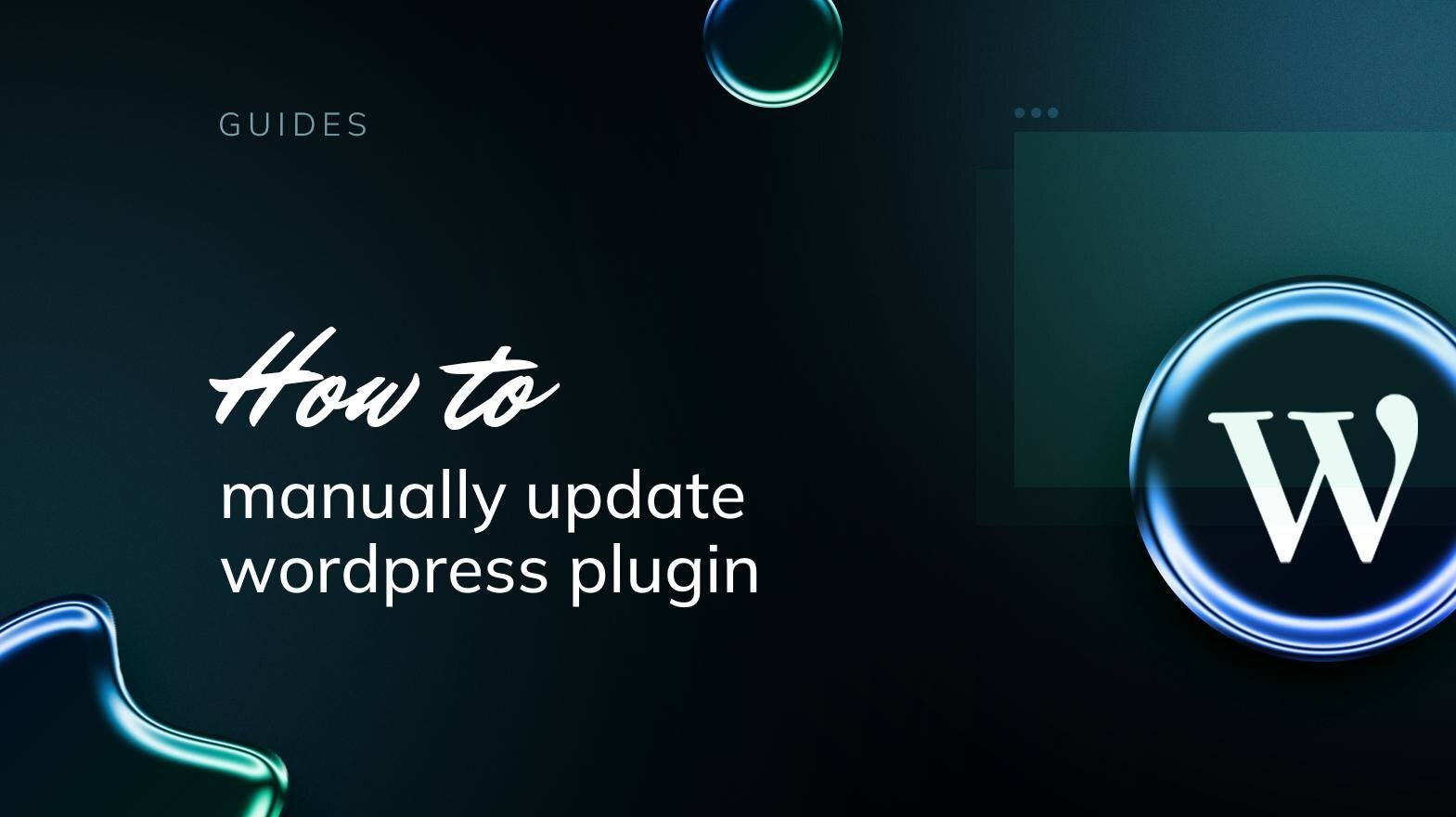
How To Install/Update NULLED Plugin or Theme WordPress
Steps for a Plugin:
If you have already downloaded the plugin file from our website, you can upload it manually by following these steps:
- Log in to your WordPress dashboard.
- Navigate to "Plugins" in the left-hand menu and click "Add New."
- Click on the "Upload Plugin" button at the top of the page.
- Click the "Choose File" button and select the plugin file from your computer.
- Click the "Install Now" button to start the installation process.
- Wait for the installation to complete, and then click the "Activate" button to enable the plugin.
Steps for a Theme:
Installing a new theme in WordPress is also a simple process. Here are the steps you can follow:
- Log in to your WordPress dashboard.
- Navigate to "Appearance" in the left-hand menu and click on "Themes."
- Click on the "Add New" button at the top of the page.
- You will see a list of popular themes, or you can click "Upload Theme" to upload a theme from your computer.
- If you choose a theme from the list, you can preview it first by clicking on the "Preview" button. If you like it, click the "Install" button to install it.
- If you upload a theme, click "Choose File" to select the theme file from your computer, then click "Install Now".
- Once installed, click the "Activate" button to activate the new theme.





Recommended Comments